If you've received a spam or phishing email, it's important that you send that information to phishing@auburn.edu. Unfortunately, simply forwarding the email doesn't provide all the information that we need to combat similar attacks. Instead, we ask that you send the original email as an attachment. In order to do that, please review the instructions below.
On a Phone or Tablet
This function is not currently compatible with mobile devices. Please follow these steps on a desktop or laptop computer.
Using the Outlook Web Client
If you log into your email through AUAccess or owa.auburn.edu, please log into your account and use these instructions:
1. Click the New Mail button on the top left of the page.
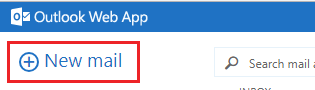
2. In the top right corner of the new message, click the icon to open in a separate window (make sure you don’t have pop-ups blocked for cas.auburn.edu).
3. Arrange your screens so you can see both your inbox and the new message.
4. Click on the original spam message (not a forwarded or replied-to version) in the inbox and drag it to the body of the new message. The email subject will appear as an attachment.
5. Send the email as normal.
Using the Outlook Desktop Application
If you use the Outlook icon on your computer desktop, please open the application and use these instructions:
1. Click once on the original email (not a forwarded or replied-to version) to highlight it.
2. In the Respond section of the home menu, you’ll see a “More” dropdown menu located to the right of the forward button. Click that dropdown menu and select “Forward as Attachment” (alternatively, you can use the keyboard shortcut ctrl+alt+f to do this).
3. Send the email as normal.
Need More Help?
If you still need help with this process, you can reach out to your local IT provider or contact the IT Service Desk at 334-844-4944 or itservicedesk@auburn.edu.