We all delete things whether on purpose or accident. After deleting a file, there could be a situation where you need to restore said file. Built-in to SharePoint are recycle bins where every deleted files lives for 93 days, as stated here.
Resources
- Restore items from a recycle bin that were deleted from SharePoint or Teams
- Steps written out below
- Restore deleted items from a site collection recycle bin
Restore Deleted Items from a Recycle Bin
You can restore items that you delete and items other people delete (as long as you have edit permissions).
- Go to the SharePoint site that the items were deleted from. (In Microsoft Teams, from the Files tab at the top of your channel, select More > Open in SharePoint.)
- In the Quick Launch bar navigation on the bottom left of the screen, click Recycle bin.
If you don't see the Recycle bin on the Quick Launch bar, follow these steps:
- Click Settings
 , and then click Site contents.
, and then click Site contents. - The recycle bin is in the top right portion of the Site Contents page.

- Click Settings
- On the Recycle bin page, click the box to the left of the items or files you want to restore.
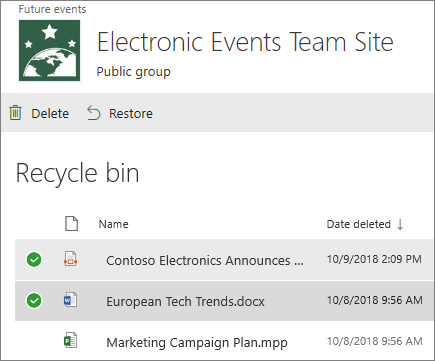
4. Click Restore.
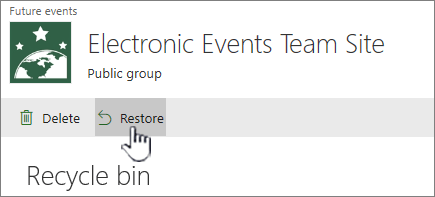
Note: If you don’t see the item you’re looking for, and it was deleted recently, a site collection administrator might be able to restore it from the site collection recycle bin. If you're the site collection administrator, see Restore deleted items from the site collection recycle bin.
When an item is restored, it is restored to the same location that it was deleted from.